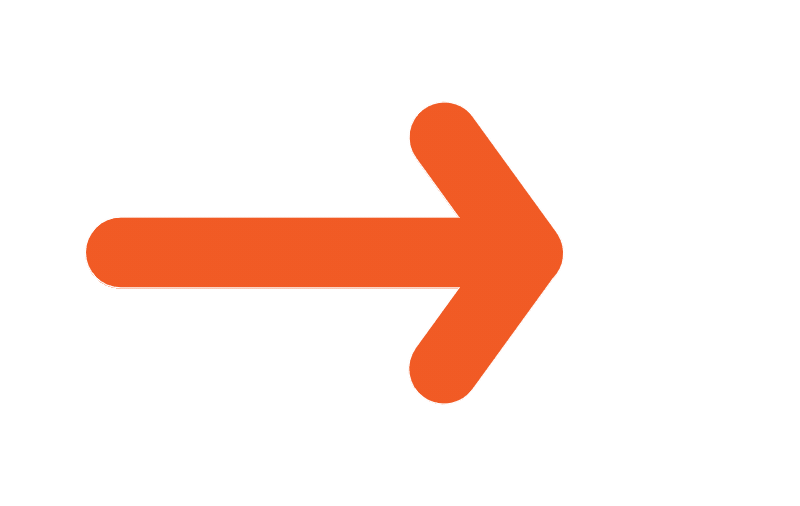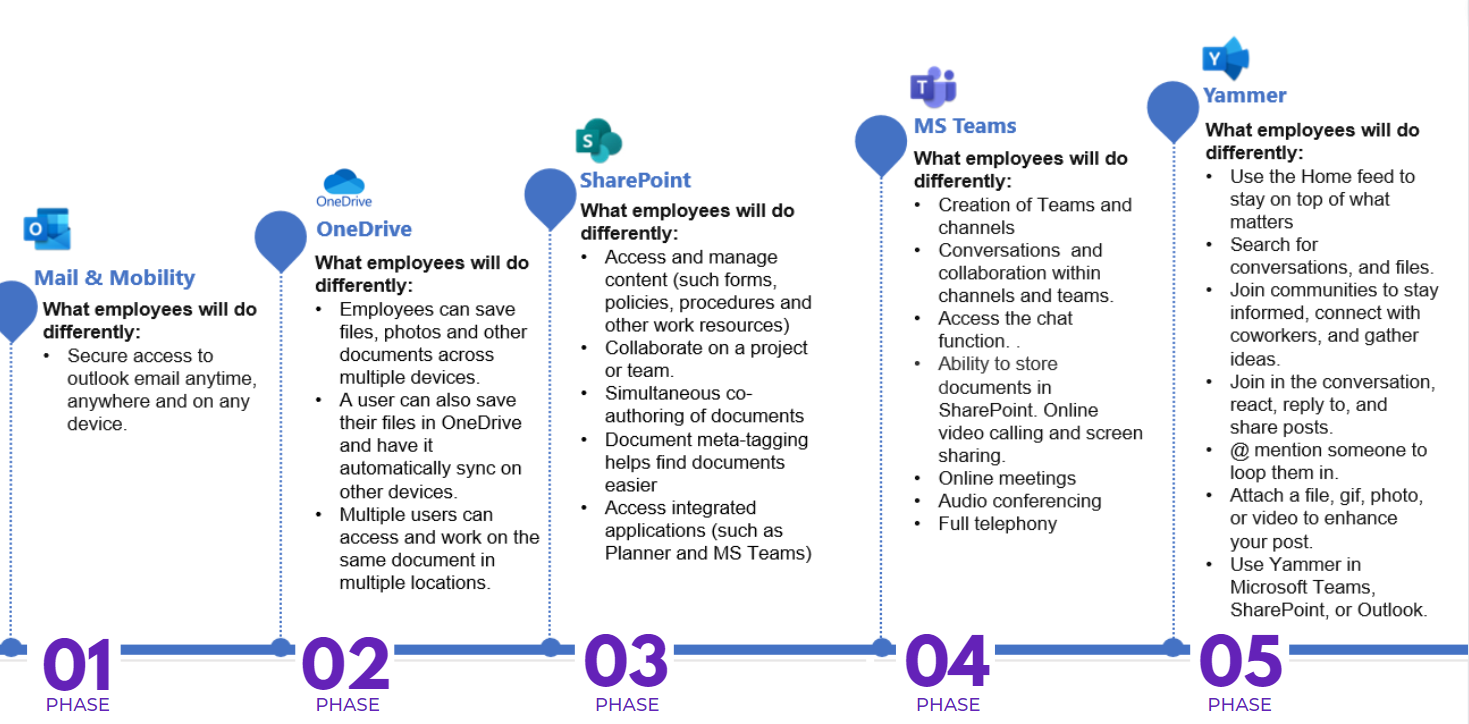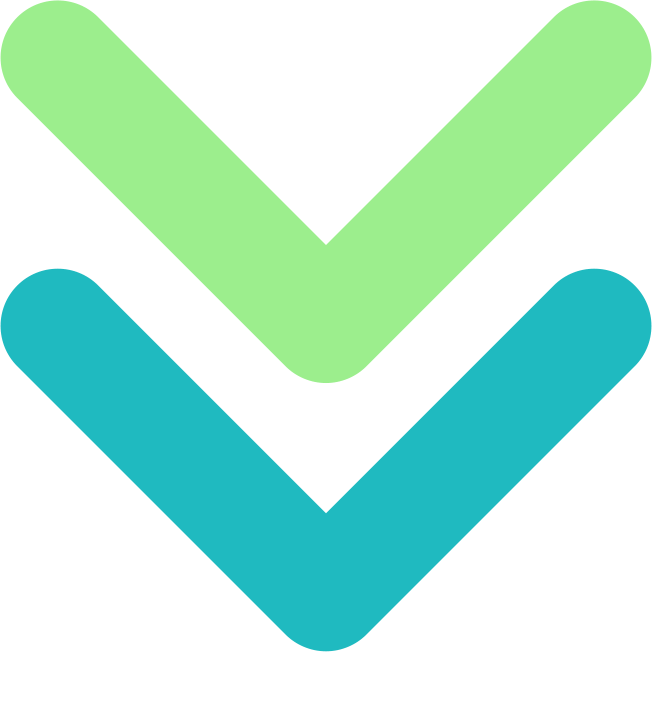M365 Hub
Information for Staff
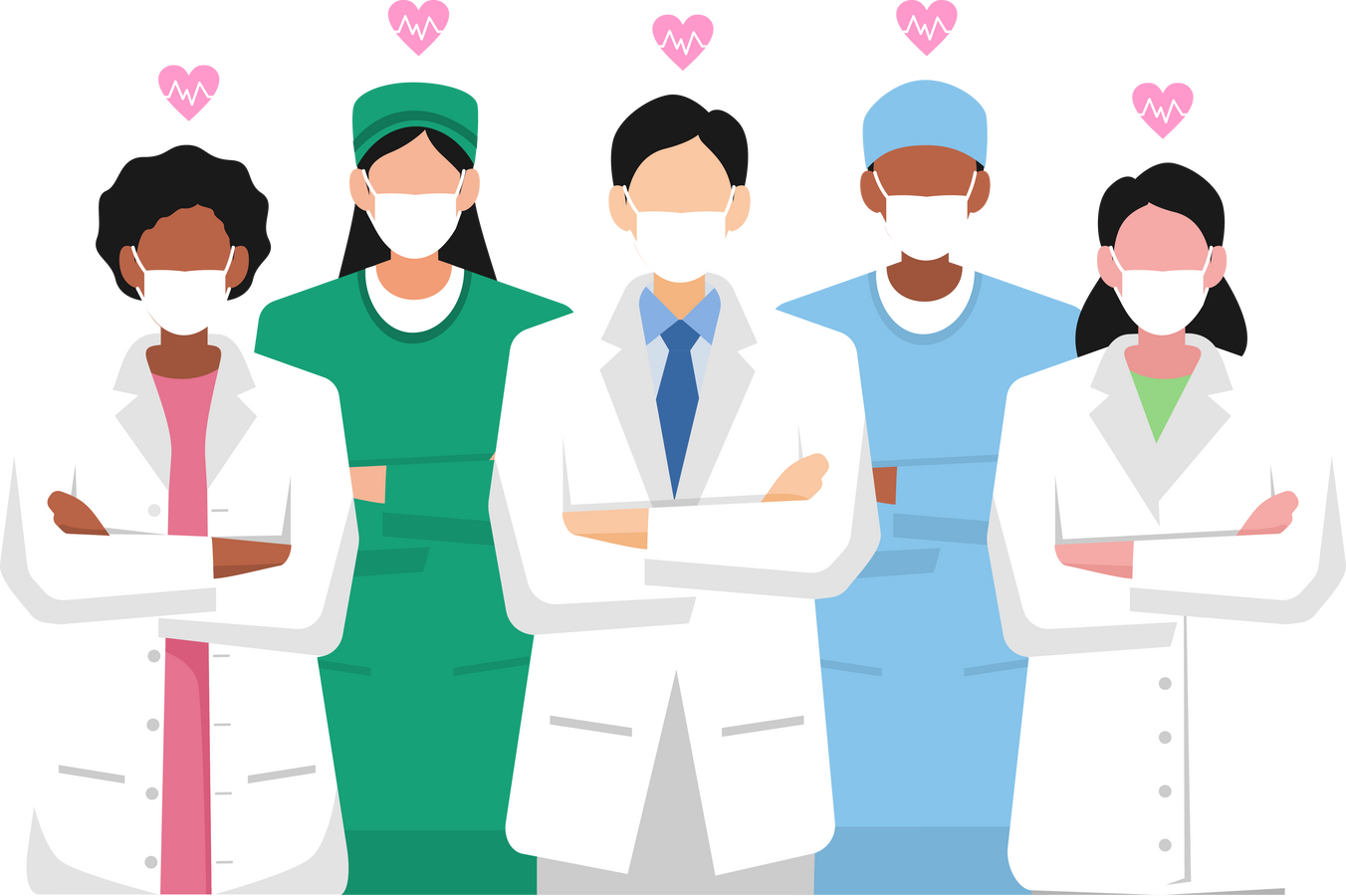

Phase 1
February
Feb 23rd - Change Champions
June / July
June 15th - Change champions group 2
July 20th - Early Adopters (Batch 1)
August
August 1st - Batch 2 (HBH Acute, Corporate & PPH)
August 3rd - Batch 3 (Hotel services / Aged Care)
August 14th - M365 apps will be updated on computers
SEPTEMBER ONWARDS
BAU - All M365 issues to be sent to SWARH by ringing 44011
M365 will be rolled out to other Health Services in the region
Phase 2
To be announced - Introduction of Teams, Sharepoint & Yammer
1. Have your WDHS computer/email login ready.
2. Download Microsoft Authenticator App on your phone (Android or iPhone) >
Visit Google Play store (Android) or
Visit Apple App Store (iPhone)
3. Sign into the MS Authenticator with your work account >
Use a computer at work & click here https://aka.ms/mfasetup
4. Follow the prompts on the computer & Scan the QR code
using your phone to complete your MFA setup
5. Download the Outlook app on your phone or you can visit this webpage to see your emails https://outlook.office.com/mail/
I have lost my WDHS password. How can I finish MFA?
Phone SWARH on 44011 to request a password reset
Do I need to set up MFA?
It is recommended to set up MFA, especially if you want to access your email on your phone or at home
What is the difference between an E3 & F3 user?
E3 users are staff who use Office applications regularly as part of their role such as Word, Excel, Powerpoint, OneNote (eg. Executive, Managers, Admin staff / PPH staff)
F3 users (eg. Nursing, Hotel Services / Maintenance Staff) will have access to Office Apps / email online via the M365 website
When can we use Teams App and Sharepoint?
You can only use Teams chat feature at present and Teams & Sharepoint will be rolled out at a later stage. TBC.
- All staff forum presentation Jul 19
- Book into M365 sessions
- M365 Preparation Works (June 22)
- Link to Office.com
- Quick Start Guide - Frontline worker (F3)
- Quick Start Guide - Office worker (E3)
- Set up your mobile phone
- M365 Adoption Hub
Contact SWARH for all M365 issues
Phone - SWARH helpdesk: x 44011 or log a job via Helpdesk portal via Intranet